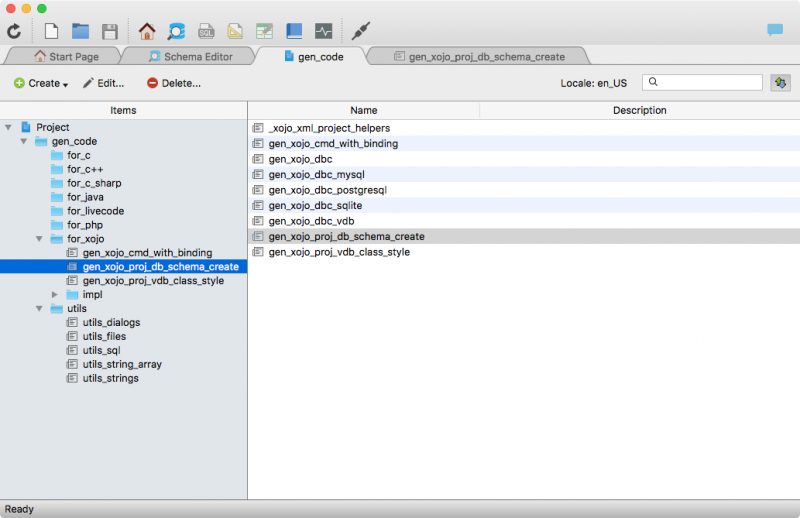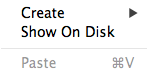Table of Contents
Project Window Help
This page is intended to manage the Valentina Projects (*.vsp files). The project is a container file for Valentina reports and auxiliary elements as datasources and queries. So, the project window - is a special browser for *.vsp files.
Project Tree
In the project tree is showing the content of the project file. There are several project items:
Toolbar
- Create – Shows the drop down list, with names of objects for creating. Te create a needed object - just select them in the list.
- Edit… – Invokes the dialog to edit the selected object.
- Delete.. – Removes the selected object from the project.
- Locale – Shows the current locale assigned to the project. Click to change it.
- Search Field – Use this search field to filter files in the list.
- Switch Button – Changes mode for file list between “Show Only the Current folder items” and “Show Also Child Items”.
Project Browser
The browser shows content of selected container (project or folder) in the tree.
Contextual Menus
Here described the contextual menu of project items and window areas.
Create
This menu appears, when the user selects the sub menu Create in the contextual menu for the project item, or in the browser's whitespace.
- Folder – Create a new folder as a child for selected item (project or another folder).
- Datasource – Invokes the Create Datasource Dialog to create a new datasource.
- Label – Opens the Report Editor to create a new label.
- Query – Invokes the Create Query Dialog to create a new query.
- Report – Opens the Report Editor to create a new report.
- Resource – Opens the system dialog to attach the resource file.
- Script – Opens a Script Editor where you can start type JS script and save into project.
Project
This menu appears, when the user makes right click on the project item.
- Create – Shows the Create Item Menu.
- Show On Disc – Opens the system file manager in the location where stored the current project.
- Paste – Insert copied items.
Item
This menu appears, when the user makes right click on the project child (datasource, query…).
- Open – Opens the item using the appropriate tool.
- Datasource – Schema Editor.
- Query – SQL Editor.
- Report – Report Editor.
- Label – Report Editor.
- Edit… – Opens the item in the appropriate editor.
- Datasource – Edit Datasource Dialog.
- Query – Edit Query Dialog.
- Report – Report Editor.
- Label – Report Editor.
- Rename – Opens the dialog to rename the selected item.
- Cut – Cuts the selected item.
- Copy – Copies the selected item.
- Duplicate – Makes duplicate of the selected item in the current project.
- Delete… – Removes the selected item from the project.
Browser
This menu appears, when the user makes right click on the browser's or tree's whitespace.
- Create – Shows the Create Item Menu.
- Paste – Insert copied items.
- Select All – Selects all objects in the panel.
- Refresh – Refreshes the content of the project.