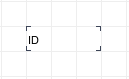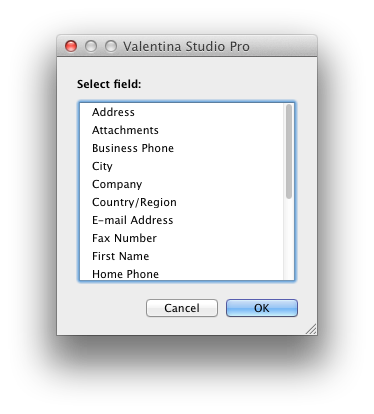Report Editor - Field Help
The “Field” control is intended to display data from a datasource cursor. On the left side you can see the list of fields, that can be displayed in the current report. This list strictly corresponds to the list of fields defined in the SQL Query used by this report.
Adding Fields to Report
You can add or remove control “Field” from a report using the list of fields in the tab-panel Fields. To add a control - just drag needed item of the list to the workspace, and put it in the right place. To remove control - select it and press Delete button, or use contextual menu of the control. In this case control “Field”, will be removed only from workspace, you always can return it using the list of available fields. Also you can use, in the one workspace, several controls that will displays data from one field.
Changing the Source Field
Report engine allows to change a datasource field associated with a “Field” control. For this just make a double click on the control, and select a field in the appeared dialog:
Formatting The Output Text
The “Field” control is a form of text control, so it can be formatted. You can change the font, the color or the background color of the control using Properties Inspector.
Pay attention on possibility to change format of the data for some data types.